Pro Client & Pro Server V3.3
Automate email workflows & save time with Mail Attachment Downloader PRO.
Pro Client & Pro Server V3.3
Automate email workflows & save time with Mail Attachment Downloader PRO.
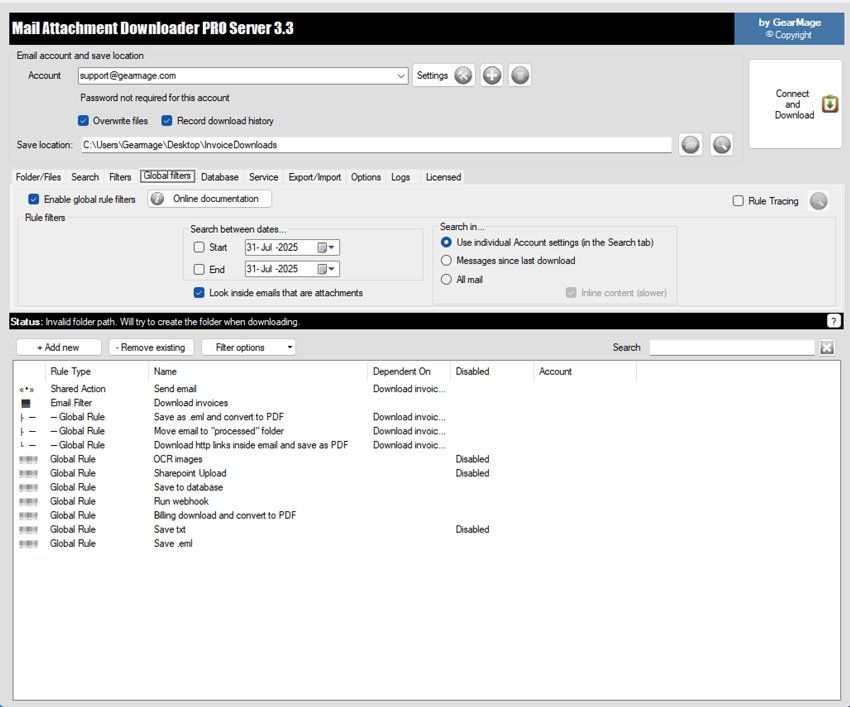
Pro Client & Pro Server V3.3
Pro Client & Pro Server V3.3
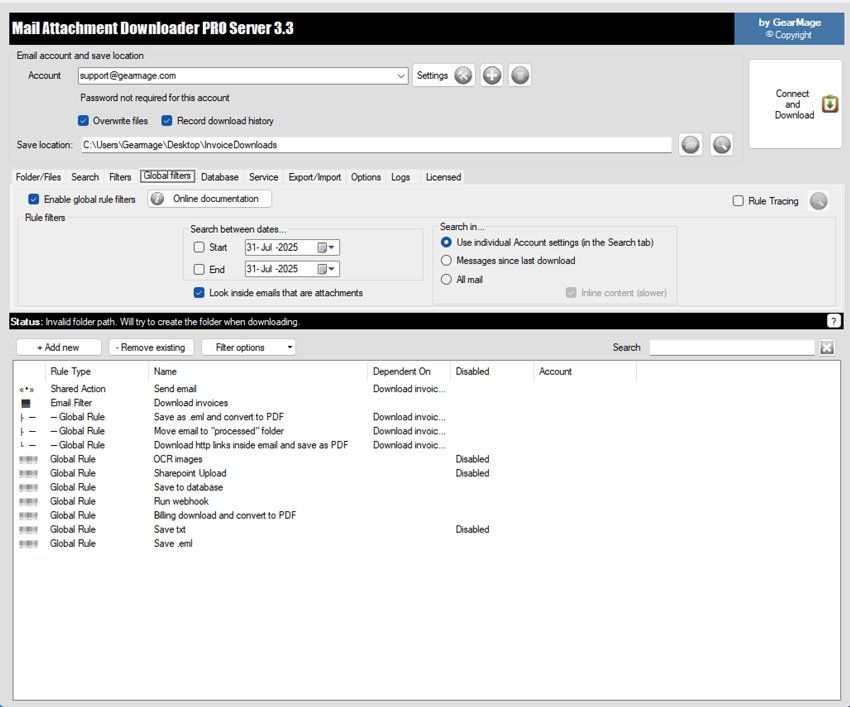
Mail Attachment Downloader PRO is a rules-based engine that lets you work with multiple email accounts simultaneously, save emails to multiple folders and perform custom actions when an email arrives.
It lets you save email bodies and attachments to more than just one folder by defining email rules, perform actions such as copy/move emails or attachments after download, file format conversion, extracting data from emails or attachments, saving email data to databases, sending an email response, convert emails to PDF, TIFF and over 50+ formats! PRO Server lets you run as a Windows Service. The possibilites are endless and we have many happy customers to prove it. Start exploring the powerful features today!
It has been shown that customers start to realize the cost savings from the first month of deployment. Save time and money by automating mundane email tasks that takes time. Savings can add up quickly over time. Focus on more important things by setting up rules to process your email. Avoid costly mistakes and have services run 24x7.
Working
Phases Per Rule
Stop wasting time with simple tasks and take control with our PRO versions
Save emails or attachments from multiple email accounts to specific folders or shares based on rule filters with specific criteria (such as matching email subject or email from and more) with ease.
The FREE version did not let you save to more than one folder, nor does it allow you to run a single download session across multiple accounts. The PRO versions lets you do both with the help of support of multiple Global rule filters.
Set one rule to search for emails from one email address, save it to one location and then setup another completely different rule to search for emails from a different email and save to a completely different save location.
Each rule can be setup to run multiple distinct download actions (like converting to PDF, copy/move/delete email, sending email auto-responses, saving to a database and many many more).
Filters can be based on date, any field in the email (like FROM, TO, SUBJECT etc.) with partial match or full match capability including regular expressions and conditional logic (like 'email1' OR 'email2'). Filters can also check for number of attachments in the email and many more.
The format of the file and directory path to save in is completely customizable. If you extracted data like the invoice number from the email, then you can use that data within the filename or path format. The program will automatically create those directories for you if they don't exist.
If no attachments or filters match, you can add a 'catch-all' rule. Rules are ordered top-down and can be reordered by dragging and dropping. By placing all your rules that are specific to emails or attachments above the catch-all run you will ensure the catch-all runs last and can take necessary action (like sending an email to the sender saying the attachment doesn't exist).
PDF: Save the entire email along with the attachments as a SINGLE PDF or save each attachment or body separately as a PDF.
After the email attachments are downloaded, you can add an action to copy emails, move emails to another email folder or delete emails from your email account or mark an email as read after download.
The program detects whether the email was processed successfully and then performs the copy, move or email. If it encounters an error the email is not moved.
You can also chain actions so you can copy, move or delete emails and then run subsequent actions
It is important to note that copying or moving or deleting emails is NOT needed for the program to detect new incoming emails. The program keeps its own state across download sessions and remembers when the downloads were successful.
Extract any data from emails or attachments and transform it into fields that can then be used in save locations or filenames or in a database and more.
You can extract data from any of the email fields like the FROM, TO, SUBJECT and also the email BODY. There are two ways to extract data -- you can either use the extraction wizard which simplifies extraction or use regular expression option to extract data.
You can extract data from inside the attachments and then use those fields in other actions.
You can also extract data from CSV or Excel and save them in a database.
When you extract the data, they get stored into fields within braces like so: {INVOICE_NUMBER} where INVOICE_NUMBER is the custom name you provided when setting up the extraction.
You can then use this extracted field in the filename format (either a directory or the file path) inside a rule.
You can use the extracted data in any of the actions. For example, save the extracted data into a database field or send an automated email response containing the extracted field.
Convert the email body or email attachments into over 50+ formats (PRO Server ONLY) and save to specific folders or take further actions after conversion.
For certain conversions, like the image conversion, you can specify other options such as DPI or compression.
bmp, csv, dif, doc, docm, docx, dot, dotm, dotx, emf, epub, excel, flatopc, flatopcmacroenabled, flatopctemplate, flatopctemplatemacroenabled, html, htmlfixed, jpeg, mhtml, mobixml, odp, ods, odt, openxps, ott, pdf, pdfnotes, png, potm, potx, pps, ppsm, ppsx, ppt, pptm, pptx, ps, rtf, spreadsheetml, svg, swf, tabdelimited, tex, text, tiff, tiffnotes, wordml, xamlfixed, xamlflow, xamlflowpack, xlam, xlsb, xlsm, xlsx, xltm, xltx, xml, xps
See our BLOG for moreNeed to integrate emails with a database? No problem. You can lookup information from a database based on email contents or extracted fields or save emails to a database and then take further actions based on that information.
The program can connect to many popular ODBC compatible databases and automatically create a table in the database of your choosing with default fields to add into. You can optionally choose to store the attachment in a BLOB field if you need to. Also, if you extracted certain text from the email, you can save these to new columns that you can create as the SQL is completely customizable.
Do you receive a lot of tabular data via automated reports via email? Wish you could just archive those for later use? Look no further, with powerful CSV/Excel capability, the program can extract this data from the email attachment and then provides you a function to save this off to a database table. It will append rows to that table every time you get an attachment.
You can lookup database information by using the email data as a filter (for example, lookup the USER_ID for the EMAIL_FROM). The data from the lookup will become fields (within braces) that you can then use in subsequent download actions for that email or attachment.
Auto-respond or send emails after downloading emails or attachments with a template and use information from the email or other actions.
You can also use extracted fields in the email from field or to/cc field or subject or the email body. Functionality similar to mail merge where you define a template and then the program can fill in the fields (specified within braces {}).
Optionally include attachments in email.
Check here for more information about sending emails
Do you receive emails with embedded file links from Google drive, Dropbox etc. in the email body that you would like saved?
You can do so by adding the Download all embedded links post-download action inside a rule and choose which URL's to download or not download. You can also customize the filenames of the files. Run more actions on that downloaded file if needed.
Alternatively you can exract links that match a certain regex to a field and then run a HTTP Download action on that file URL to save the file locally. Run more actions on that downloaded file if needed.
The program offers best of class support for PDF conversions and will do the best possible conversion in terms of document content and quality. In addition, you have the following powerful PDF capabilities.
If you have an email or an attachment in PDF or if you converted an email or attachment to PDF, you can add an action to encrypt the PDF using a password if needed.
If you receive an encrypted PDF file that you need to have saved or converted, you can optionally choose to decrypt the file if required.
If you have an email or an attachment in PDF or if you converted an email or attachment to PDF, you can merge these PDF files into a single PDF.
You can also split PDF files and extract certain page numbers into another single PDF file or choose to split pages into separate PDF files each with a custom name.
Do you receive a lot of tabular data via automated reports via email?
Wish you could just add those CSV or Excel rows into a database?
Look no further, with powerful CSV/Excel capability, the program can extract this data from the email attachment and then provides you a function to save this off to a database table.
It will append rows to that table every time you get an attachment. And you don't have to hire a software programmer to do that.
You can run many actions for each email or attachment and also nest actions. For example, you can unzip files, decrypt the PDF and then save the contents to a database.
The kind of actions you want to nest is entirely up to you and can be easily configured using global rules in the program.
More actions not listed here are supported such as...
If you encounter errors in actions or saving a file, you can take further actions such as sending an email. This is now configurable on a per-rule basis.
We have many companies using our product as the glue between email and other products. When you are short on timelines, what better way than to have a product that will be flexible to meet your automation needs in a secure way. Get started today by going PRO.
Need to run the workflow 24x7 unattended? Configure your rules and then install the program as a Windows Service on a Windows Server. You can also easily backup and restore program settings from one system to another to ensure your workflows are always running.
When running as a service, the program will stay on even when no user is logged on. When the server is rebooted, the service automatically starts up giving you piece of mind. What's more? You can monitor progress with the advanced history and charting as well as get taskbar notificatinos when the service starts downloading files.
Windows Server 2008 R2 and greater on the server side or Windows 7 and greater on the client side are both supported. You can run as a Windows service on either OSes.
The service runs under its own account independent of other users. The service will copy settings and ensure the service is always running even when no users are logged on 24x7.
You can also choose in what user the service needs to run on.
When you choose the 3 server pack, you can scale better by partitioning your workloads. You also have the option of running the server as a hot-standby and schedule periodic backups of settings and state. Setting up a hot-standby will require some amount of scripting that we can provide guidance.
Easily test and keep a track of which emails were processed by the program with the advanced history and charting offered right within the program! You can even do a historical search for attachments that were processed by the program within dates, find out which rules were executed for which attachments and also see if any errors occurred.
If an error occurs when saving the file or performing a conversion, in a given rule specify what needs to happen.
For example, you can request that the email be moved to a different folder and trigger sending an email to a notification list so someone could intervene and fix the issue.
All windows client OSes above Windows 7+ are supported
All windows server OSes above Windows Server 2008 R2+ are supported
PRO Server supports both 32=bit and 64-bit versions. PRO Client supports 32-bit version only.
Minimum of dual-core CPU with 16MB of RAM.
This can be installed on any Windows-based cloud provider (eg. Azure) as long as the OS requirements above are met.
Do you need to do something custom after downloading emails? You have a few options.
You can use our PRO Server SDK (recommended) to perform any integrations you want. The SDK allows you to plugin to the program at every stage of processing an email or attachment -- from filtering, to extraction, to downloading the attachment or after downloading the attachment. The SDK provides hooks so you can modify the program's behavior.
Alternatively, you can also run custom scripts or programs after download to send emails or attachments to a back-end system by passing fields from the email or those that were extracted as arguments.
Pricing & Plans
The subscription license includes premium support and free major version upgrades at no extra cost.
The perpetual license will not get software updates beyond the first year unless you purchase extended support.
If for any reason you feel that the software does not meet expectations as promised on this site, we can provide a 100% full refund within 30 days of purchase.
Compare Features
Easily search, download, extract and save emails with attachments with simple setup.
FeaturesClick on any feature to see detailed info |
Free Plan$0 |
Pro Client$18 per month |
Pro Server$25 per month |
||||||||||||||||||||
|---|---|---|---|---|---|---|---|---|---|---|---|---|---|---|---|---|---|---|---|---|---|---|---|
License |
Personal | Commercial | Commercial | ||||||||||||||||||||
Number of emails or attachments |
Unlimited | Unlimited | Unlimited | ||||||||||||||||||||
Multiple accounts (automated download) |
1 | Up to 15 | Unlimited | ||||||||||||||||||||
Save emails without attachments/process nested emails |
- |
Email Body Only |
Fully Supported |
||||||||||||||||||||
|
|||||||||||||||||||||||
Flexible filters and save formats |
1 Filter Only |
Fully Supported |
Fully Supported |
||||||||||||||||||||
|
|||||||||||||||||||||||
Office 365 and Exchange Native Support |
Limited |
Fully Supported |
Fully Supported |
||||||||||||||||||||
|
|||||||||||||||||||||||
Extract and transform data |
- |
Partially Supported |
Fully Supported |
||||||||||||||||||||
|
|||||||||||||||||||||||
Powerful email functions after download |
- |
Copy, move or delete email |
Fully Supported |
||||||||||||||||||||
|
|||||||||||||||||||||||
Convert documents and advanced PDF functionality |
- |
Partially Supported |
Fully Supported |
||||||||||||||||||||
|
|||||||||||||||||||||||
Perform file actions (print, unzip, upload etc.) |
- |
Partially Supported |
Fully Supported |
||||||||||||||||||||
|
|||||||||||||||||||||||
Powerful database functions |
- |
- |
Fully Supported |
||||||||||||||||||||
|
|||||||||||||||||||||||
Automate by running custom scripts or webhooks |
- |
- |
Supported |
||||||||||||||||||||
|
|||||||||||||||||||||||
Run Artificial Intelligence (AI) workloads |
- |
- |
Fully Supported |
||||||||||||||||||||
|
|||||||||||||||||||||||
Run in the background (without a user being logged on) |
- |
- |
Fully Supported |
||||||||||||||||||||
|
|||||||||||||||||||||||
Support resiliency |
- |
- |
Fully Supported |
||||||||||||||||||||
|
|||||||||||||||||||||||
History & ChartingError handlingPRO Server built for Windows ServerEasily test and keep a track of which emails were processed by the program with the advanced history and charting offered right within the program! You can even do a historical search for attachments that were processed by the program within dates, find out which rules were executed for which attachments and also see if any errors occurred. |
Limited | Full History | Full History | ||||||||||||||||||||
| See Feature Details | Download Now | Buy Now | Buy Now | ||||||||||||||||||||
Used by the most trusted brands *


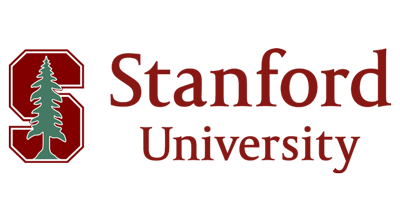




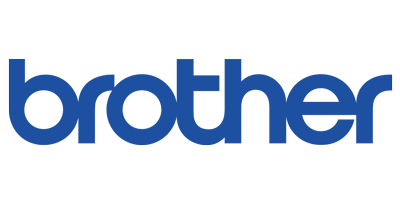


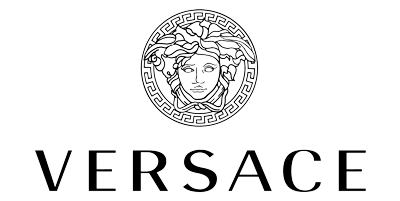
Pro Users
Why Use It?
FAQs
Most licenses are subscription based. Subscription licenses provide peace of mind with yearly email support included at no extra fee or charge.
Subscription licenses come with premium support included and no additional support extension purchase is necessary. Subscription licenses also include free minor and major version upgrades - no worrying about stale or end-of-life versions.
We still offer limited perpetual licenses at approximately 3.5 times the cost of the yearly subscription for customers that do not want to purchase subscriptions. An example of this is the PRO Server perpetual which is priced at $1050 (which is 25 per month * 12 * 3.5). Contact sales if you have any questions about this pricing.
These legacy perpetual licenses have only ONE YEAR of premium support free and you can purchase optional yearly support extensions every year to keep support current.
The program identifies new mail based on when it last successfully downloaded attachments.
So when you run it for the first time, since no attachments have been downloaded yet, it will download all mail attachments in your email inbox after which it will only scan for mail attachments that arrive from thereon (including read and unread mail).
The default setting will only download messages since last download including unread mails that have not been downloaded by the program. IMPORTANT: If you switch this setting to All mail at any time, any state will be lost and the next time you select messages since last download it will download from the start again. To avoid this, select a date filter (see FAQ below titled "How do I download from a given date?").
Subsequent runs by clicking the 'Connect And Download' button will download remaining mail attachments that have not been downloaded yet until it has downloaded all attachments till the present day.
If you don't want to wait to download all email attachments the first time, set the 'start date' from which you want to download your attachments in the Search tab. Leave the 'end date' unchecked to indicate that there is no end date.